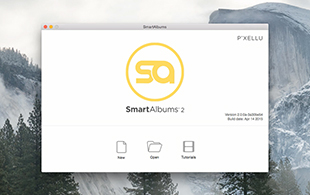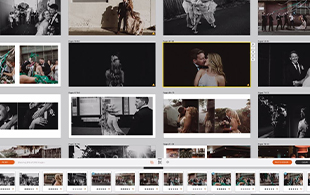Designing in SmartAlbums
SmartAlbums is an alternative design tool you can use to create and export Momento Pro photo book and album files that are ready to print. The files fit neatly into our workflow so that after uploading your project is immediately available to order online. SmartAlbums is popular with wedding and portrait photographers, as they also make use of Pixellu's complementary proofing, presentation and gallery tools.
Momento Pro members
GET 15% OFF
any SmartAlbums plan* by entering
MOMENTOPRO15
You must use this link to redeem
*Pixellu SmartAlbums plans
- SmartAlbums Classic
- SmartAlbums Plus inc Cloud Proofing
- All Apps Bundle inc SmartAlbums Plus, Galleries, SmartSlides
View pricing and redeem offer here
SmartAlbums essential information
- Momento Pro products that can be created in SmartAlbums are listed here
- Before using SmartAlbums read our instructions and colour management advice
- Contact Pixellu directly with SmartAlbums software or file issues
How to use SmartAlbums
SmartAlbums is an intuitive and efficient program that's easy to master. These short videos will get you on your way with confidence, and for guidance from our customers expert in SmartAlbums design and a seamless albums design workflow, visit our business resource page.
Starting your project
.png)
New Project
- Run SmartAlbums and click the New button
- Set Album Company to Momento Pro (AU & NZ)
- Select the Format (shape) of your album or book.
- Set your preferred Size:
- Albums are specified in inches
- Photo Books are specified in millimetres
- Select your preferred Album Type and Subtype
- Write down the settings before proceeding as they are needed when uploading the finished file
.png)
Template Library
- Settings on the Templates page are entirely up to you
Important notes:
- Make sure you set the Colour Profile to Adobe RGB in the Inspector panel on the right. Failure to do so may result in inaccurate colours in your printed products..

- With MomentoPro you can order smaller sizes from any upload. For example, if you upload a 12x12" album can order it as a 10x10", 8x8" or 6x6" album
- When designing a Flush Mount Album you will start and end on a double page spread
- When designing a Photo Book, you will start with a single page at the front so you remember to convert your last page to a single side. Right-click on the last page, select Convert to single page/side. Failure to do so will result in the last (left) page of your book being blank.
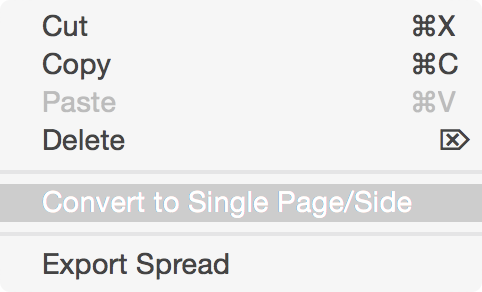
- Before exporting a Section-sewn Photo Book ensure that the number of pages is a multiple of 8. Page count is displayed in brackets in the Spread Grid view in the right panel.
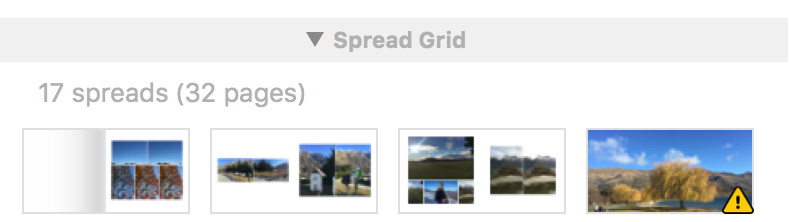
Export to PDF
When you've completed your page layouts, proceed to the Export window, observing and correcting any warnings.
.png)
Export Settings
- It is essential you use these exact settings
- Failure to do so will result in incorrect colour and pagination
- The Inside bleed fill setting is only available in earlier versions of SmartAlbums. If present, ensure it is selected.
.png)
Quality Settings
Before you proceed to export, click the Change Quality button and ensure the JPEG output quality is at least 95%.
Using 100% will not result in better print quality, but it will make the upload much larger and slower.
You have the option to sharpen images for print but we recommend the default setting of Medium. You may want to reduce this if you have previously sharpened your images in Adobe Photoshop or Lightroom.
Designing covers
We don't support the SmartAlbums cover design feature (yet), so if you plan to order a Printed Cover or Dust Jacket (for Photo Books only) or a Prestige Mount (for Photo Books and Flush Mount Albums) you'll need to create your cover design in other software. You can use our Photoshop cover templates. Because the spine dimensions of your cover will depend on the size and thickness of your completed book, you should design your cover only when your book is complete.
Note: If you supply a separate cover file DO NOT PLACE YOUR ORDER until we have attached the cover design to your page design and emailed you a notification that the cover is uploaded and your project is ready to order. This usually takes 1-2 business days.
Uploading + ordering SmartAlbums PDFs
2. Complete the online Questionnaire:
- Select the correct Album Type and Subtype in the SmartAlbums Settings question
- Verify that you used the correct SmartAlbumsExport Settings
3. Your Album or Book pages file will appear in your Projects list.
Note: thumbnails will not appear immediately in the Project list but you are able to proceed and place your order.
4a. If your project does not require a Printed Cover or Prestige Mount Plate you can proceed to place your order.
4b. If you require a Printed Cover or Prestige Mount Plate we need to manually add your Cover design to your Album or Book page file.
- Click the Upload button and upload the Cover file
- Complete the online Questionnaire
- Wait until you are contacted by our Customer Service team before ordering
Momento Pro products in SmartAlbums
These are the products you can design in SmartAlbums and upload directly to MomentoPro.
| Format | Sizes (Inches) | Album subtypes | |
| Square | 12x12, 10x10, 8x8, 6x6 | Thin cotton rag (0.6mm), seamless lay-flat (up to 50 spreads) | |
| Square | 12x12, 10x10, 8x8, 6x6 | Thick cotton rag (1.1mm), seamless lay-flat (up to 35 spreads) | |
| Portrait | 11x15, 10x13.5, 8x11, 6x8 | Thin cotton rag (0.6mm), seamless lay-flat (up to 50 spreads) | |
| Portrait | 11x15, 10x13.5, 8x11, 6x8 | Thick cotton rag (1.1mm), seamless lay-flat (up to 35 spreads) | |
| 6" sizes available by uploading 8" |
Photo Books - Epson Inkjet printed
| Format | Sizes (mm) | Album subtypes | |
| Square | 390x390, 297x297, 210x210, 148x148 | Cotton Rag, lay-flat section sewn | |
| Landscape | 550x390 | Cotton Rag, side sewn with gutter | |
| Landscape | 420x297, 297x210, 210x148 | Cotton Rag, lay-flat section sewn | |
| Portrait | 390x550 | Cotton Rag, side sewn with gutter | |
| Portrait | 297x420, 210x297, 148x210 | Cotton Rag, lay-flat section sewn |
Photo Books - Indigo Press printed
| Format | Sizes (mm) | Album subtypes |
| Square | 210x210, 148x148 | Select stocks, lay-flat section sewn |
| Square | 297x297, 210x210, 148x148 | All stocks, side sewn with gutter |
| Square | 297x297, 210x210 | Lay-flat hinged paper |
| Landscape | 210x148 | Select stocks, lay-flat section sewn |
| Landscape | 420x297, 297x210, 210x148 | All stocks, side sewn with gutter |
| Landscape | 297x210 | Lay-flat hinged paper |
| Portrait | 210x297, 148x210 | Select stocks, lay-flat section sewn |
| Portrait | 297x420, 210x297, 148x210 | All stocks, side sewn with gutter |
| Portrait | 297x420, 210x297 | Lay-flat hinged paper |